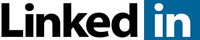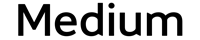The Remarkable Paper Pro Move is the first smaller-screen e-notebook that the company has ever released. It is a rare miss in terms of product design and hardware specs. It is slow, sluggish, and the colors looked washed out and muted. Many people who were Remarkable fans, from the first generation to the second, are accustomed to high-resolution screens and quick software and hardware. Unfortunately, the Move is not worth buying at this time. Gallery 3 color e-paper is not ready for Prime time.
Their first product, the Remarkable, launched in 2017 and captured the attention of everyone in the tech space. It was the first distraction-free note-taking experience, and the build quality was tremendous. The Remarkable 2 was announced on March 17, 2020. It was marketed as the ‘World’s Thinnest Tablet’ and continues to be available for purchase. They both had a 10.3-inch screen.
The third-generation Remarkable Paper Pro was announced on September 4, 2024. This version features a color electronic paper screen with a front-lit display. This was the first color version of the Remarkable, and customers could now view PDF files in full, vibrant color, in addition to drawing in multiple colors.
In 2025, the company announced the Paper Pro Move, which reduced the screen size from 10.3 to 7.8 inches. This finally made the product portable and easy to carry. It continued to use the same E INK Gallery 3 e-paper panel as the previous generation Paper Pro. It was available for pre-order for a couple of weeks and is now available for purchase by anyone. It is also the most affordable Remarkable product out there.
Hardware

The Remarkable Paper Pro Move features a 7.3-inch Gallery 3 color e-paper display with a resolution of 1696 x 954 pixels and 264 pixels per inch, capable of displaying over 20,000 different colors. There are 9 primary colors. These colors are black, grey, white, blue, red, green, cyan, magenta, and yellow. The colors are not just standalone; you can blend them to create new ones or get artistic and use blending/shading.
The device has the same form factor as a smartphone, being taller than it is wide. Similar products on the market with the same industrial design are the Onyx Boox Palma 2. The body of the Paper Pro Move is white, and a layer of glass protects the e-paper display. It lacks the ledger design from previous-generation products. It features a front-lit display, allowing you to read or draw in low-light conditions.
Underneath the hood is an NXP 1.7 GHz dual-core Cortex-A55 processor, 2GB of RAM, and 64 GB of internal storage. There is no way to increase storage further since the device does not have an SD card slot. Wi-Fi is available in both 2.4 GHz and 5 GHz bands, but is primarily used for downloading software updates and other data-intensive tasks. There is no internet browser or social media, since Remarkable bills their devices as distraction-free. A USB-C port is available for charging and transferring e-books or PDF files. It is powered by a 2,334 mAh battery.
The Move has stylus support, but it uses the same Markers and their Marker Plus that their previous generation slates supported; they did not create new ones specifically for this device. They created a series of new cases for it, including those made from leather, mosaic weave, and polymer weave. These are optional purchases, but the device does ship with a free pen. I would recommend going with the Marker Plus stylus, as it features an eraser and superior build quality.
Software

The OS is based on Linux, and if you have used Remarkable 1 or Remarkable 2, the overall UI and menus are the same. So are the vast majority of writing features. The only difference is a new slider bar to control the brightness of the front-lit display. It also features colors that can be used to sign PDF documents, freehand draw, and taking notes, among other functions. The nine colors are black, grey, white, blue, red, green, cyan, magenta, and yellow. The colors are not just standalone; you can blend them to create new ones or get artistic and use blending/shading. The device can support 20,000 different colors.
The UI is as clean and straightforward as possible by choice rather than chance. There is no specific home page; therefore, the page you are currently working on serves as the home page. The new Pro also features a surprise—a glowing light that allows you to work even in the dark.
The drop-down menu also has the Airplane button along with the new Screen Share button. It isn’t that previous-gen devices lacked a screen sharing option, though what’s new is that the same feature now gets a dedicated UI element. The drop-down menu also gets a Wi-Fi button. Just tap on the display or swipe up to remove the down-down menu.
The left panel has been carried forward from Remarkable Two and includes the usual options. These include My Files, Filter by, Favorites, and Tags options at the top. At the bottom lies the “Trash, Guides, and Settings” option. When you press Settings, you will have the following options on the left: General, Wi-Fi, Battery, Storage, Security, and Accessibility. Under General, you have the Personal section, which includes the Account and Language, and Keyboard options. The Software section mentions the software version currently installed. There are the Display and Marker sections. The marker indicates whether the pen is currently attached and displays the remaining charge level. The Display offers Light sleep, Brightness, and reading light options.
In the Battery section, you can enable or disable the Auto Sleep feature. It saves battery when turned on. Under Storage, you have options for disk space, USB web interface, and Cloud connection. Of the 64 GB storage it comes with, around 46.32 GB is available to the user. Under Security, you have the options for Passcode, Personal Information, and Light Sleep. Interestingly, the Light sleep setting here is the same as the one available under General > Display. I’m unsure when they included the same option in two places.
Lastly, there is the Accessibility option, where you get to choose between Handedness (left-hand or right-hand operations) and Font size. For the latter, you can choose between two font size options. The changes thus made are applicable system-wide.
Note-Taking

The eraser has a nice feel and is similar to its real-world counterpart. However, unlike Kaleido 3 or a B/W e-paper display, the eraser action is not instantaneous. Once erased, the mark does not disappear right away. Instead, it fades and takes a few seconds to clear off completely. You might even want to refresh the display to clear the screen of all its remnants.
Otherwise, you get to choose from 9 different pens. No other manufacturer offers such a wide range of options. Those include the ballpoint pen, pencil, paintbrush, and fountain pen, among others. You can choose between three levels of thickness and nine different colors.
Tilt functionality is simply incredible. Remarkable pioneered tilt, and they still have the edge here by a significant margin. Pressure sensitivity is excellent, allowing for a range from a subtle dusting to one that leaves a darker shade. It can’t be better on any other available device, including Kindle Scribe.
One typical aspect of how the pen or the display functions is that the actual colors do not appear immediately. Instead, you will see the true colors after a while, and things look gorgeous once they do. It can’t get better than this on an e-paper display if you don’t mind the slight delay it takes for the colors to flourish.
That said, there is almost zero latency when you type in something. Whatever you type appears instantaneously, which is also surprising considering the time it takes for the colors to develop fully. Other tools available include the Selection tool, handwriting-to-text conversion, layers, and the Undo and Redo tools.
Another notable feature worth mentioning is the ‘Send by email or export’ feature. Once you have selected the option, you must add the email address to which you wish to send it. You can send documents via email in various formats. Those can be in PDF, PNG, SVG, and Text Formats in an email. As Peter demonstrated in the video, this can be helpful in situations where you need to sign your name. Simply have it sent to your email address, sign the document, and return it. As simple as that.
Options available at the bottom include Quick Sheets, Notebook settings, Set as landscape, Search, and Add page. Now, setting the display to landscape is required since no accelerometer is onboard; hence, simply rotating the device won’t change the display orientation from portrait to landscape. A split-screen option is not expected from a note-taking device.

Here again, you will need to come to terms with the fact that there is a slight delay for the screen to settle and for the colors to appear in all their glory. Pinch-to-zoom is faster when you have more text and a bit slower when you have primarily images. The brilliant pen brings a cheerful touch; you will love making notes with it. In fact, with color support, you will love making notes in different colors or simply drawing on them.
What also needs to be said is that an additional layer is added to the display. This is aimed at making the display appear somewhat rough to give it a natural paper-like feel. At the same time, they have attained what they set out to achieve in that regard, which, unfortunately, has come at the cost of clarity. The display isn’t as straightforward as what Gallery 3 is known for, or what other Gallery 3 devices, such as the Remarkable Paper Pro, are.
Wrap Up

The Remarkable Paper Pro Move is a confusingly named release for their latest unit.
It features a significantly smaller screen than its older brother, and one of the most vertically oriented ratios we’ve seen in our industry. It resembles a smartphone, although it is 2 in too big. It’s far bigger than a Kindle, more cumbersome than a 7-inch model, and has less real estate than a Kindle Scribe.
It’s the only device occupying this screen size in the e-paper industry. Everything about the unit is beautifully crafted with high-quality materials, including a sandpaper-grit back panel, rubber stoppers, and gold pocket watch metallic paint. The pen requires more expensive tips; you can’t use any other pen on this device, and you can’t use this pen on any other device. Additionally, the pen requires charging.
Although the pen itself is nice
The screen has almost a clear sandpaper coating, which provides a better writing feel, but this comes at the detriment of the Gallery 3 screen.
Everything feels blurry and diluted, and this is because all the peaks and valleys of the textured top coat screen protector are breaking down and refracting the light, which cheapens the image quality.
The unit is incredibly sluggish and slow, with only 2 GB of RAM, which does not provide it with any real speed. There are also no speed modes to speed things up, either. E-books don’t have many formatting options, and the note-taking experience is largely a carryover from previous units. The colors have a massive latency delay to the point where the color you are writing on the screen takes anywhere between 1 to 3 seconds to render