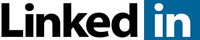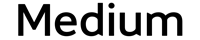Source: CrackBerry
We may earn a commission for purchases using our links. Learn more.
Two years ago, I reviewed the reMarkable 2 tablet and to this day I'm still impressed with the quality of the hardware and software. It's my go-to device for note taking.
In September 2024, reMarkable (the company) launched their latest version of their e-ink tablet, the reMarkable Paper Pro.
This tablet boasts a larger color e-ink display, a reading light, significantly more internal storage, and much more. I was able to spend a few weeks using this new tablet, constantly comparing it to the reMarkable 2. So is the new flagship tablet a revolutionary or an evolutionary upgrade? Keep reading to find out.
Pros
larger color display
reading light
writing and drawing experience is excellent
much more internal storage
excellent build quality
keyboard support
much longer battery life (if not using the reading light)
Cons
reduced grayscale bit depth
weight
price
Why e-ink?
Electronic ink (E-ink) displays have two main advantages:
1) they are super energy efficient
2) they are easy to read in full sunlight.
One of the things that makes me really happy with any device is when I don't have to worry about daily charring.
For example, most modern wireless keyboards and mice can go weeks or even months on a single charge. Likewise, after I put my kids to bed, I'll watch TV with my bluetooth headphones that last 25+ hours on a single charge. Long battery life is awesome. It's convenient and a timesaver in our busy lives.
E-ink enables long battery life because, unlike LCD or OLED displays, the display doesn't require much energy to power the display and doesn't require a backlight. It relies primarily on ambient lighting as e-ink is a reflective display which is the reason it looks great under bright lights.
The reMarkable tablet takes advantage of e-ink display technology to provide a device that focuses on distraction free note taking, drawing, document annotations, and reading with support for PDFs and eBook file formats.
The tablet: It's big and beautiful
The reMarkable Paper Pro has many hardware improvements over its previous version, the reMarkable 2.
The obvious difference is in its size: it is physically bigger (274 x 197 mm) which is about 16.5% larger in overall dimensions than the reMarkable 2. Thankfully the size of the left bezel was significantly reduced. If you compare the actual e-ink display sizes, the reMarkable Paper Pro is 31.2% larger (179 x 239 mm). The larger display size is great for reading documents, e-book, and PDFs, especially those that were formmated for standard US letter paper sizes.

Source: CrackBerrySize comparison between the reMarkable 2 and the reMarkable Paper Pro.
At 5.1 mm thick, it is only marginally thicker (+8.5%) than the reMarkable 2, but weighing at 525 g, it's also 30% heavier. The increased weight not only comes from the larger physical device, but also the larger 5,030 mAh (+67.7%) battery.
In my review of the reMarkable 2, I complained about how difficult it was to pick up the tablet off a flat desk or countertop because of how thin it was. I repeated the same experiment with the reMarkable Paper Pro, and I am happy to report that it's much much better: between the marginal extra thickness, and the fluted bezels, I can quickly pick up the tablet without struggling.
Source: CrackBerryThe power button is larger and better placed. Metal bezels are fluted, enhancing the grip.
I wanted to point out a couple of other appreciated refinements I noticed with the reMarkable Paper Pro. First, is the location and size of the power button. It is still located on the top left corner of the device, but it is now much easier to press because it is 50% wider than before (12mm vs 8mm). Additionally, the button is now positioned away from the corner such that your index finger naturally lines up with it when you wrap your finger around the edge.
Secondly, the rubber feet on the button of the tablet are much wider and seem sturdier than before. The rubber feet on the reMarkable 2 are tiny in comparison and more prone to shearing off (although this has never happened to me).
The big selling point of the reMarkable Paper Pro is, of course, the beautiful color canvas display that can render up to 20,000 colors. Under the hood, all these colors are produced using only four e-ink color particles: white, cyan, magenta, and yellow which are then mixed in different ratios, and then dithered on the screen to produce the range of perceived colors. The immediate benefit of a color display is when viewing PDFs or eBooks that contain a lot of images or charts.

Source: CrackBerryColors really help when viewing documents with lots of images
It is also very useful when highlighting or emphasizing sections of existing documents with your choice of 8 colors in the note taking app.
It's worth pointing out that with the older reMarkable 2, you can also draw and highlight in color, but you just can't see the colors (as they appear as grayscale on the screen). These colors are visible when the document is opened on a traditional display or computer screen.
Unfortunately, the added support for color came with a compromise: the grayscale bit depth, according to my observations, has been reduced. What this means is that the display can't natively render as many levels of gray compared to the reMarkable 2, causing more dithering to occur. If you are a sketch artist that does a lot of shading, then you might want to consider sticking with the reMarkable 2.
See the below grayscale test: we see more dithering with the reMarkable Paper Pro when dealing with various shades of gray.


Also new to the reMarkable Paper Pro is the reading light (aka as a frontlight) allowing the use of the tablet in low light or completely dark conditions. I personally use the reMarkable as a productivity device and it mostly stays within my office, so lighting is not usually an issue. But I'm sure that there are many people that would appreciate this feature for things like reading an e-book in the late evening, or taking notes during conventions where the hall is dimly lit.
Source: CrackBerryGlow in the dark! The reading light is uniform and adjustable to 5 brightness levels.
Controlling the light is done via the on-screen menu, with 5 levels of brightness. When on, the light is very uniform across the screen, but it does slightly modify the color balance making the screen a bit more yellow. In my opinion, you will always get the best results with bright ambient lighting. In ambient lighting, I did notice that the reMarkable Paper Pro's screen is ever so slightly darker gray compared to the reMarkable 2. To mitigate this, you can always turn on the reading light at the expense of some battery life.
The tablet is marketed as a "paper tablet", which strives to replicate the writing experience of a real pen and paper. The reMarkable Paper Pro makes strides in this department. First, the screen has been upgraded from plastic on the reMarkable 2 to a textured glass surface on the Paper Pro. Secondly the marker (ie. stylus) has been upgraded with a new carbon-filled high-friction tip. Together, these changes enhance the writing experience by providing a very subtle but necessary amount of additional feedback through your fingertips as you write or draw with the marker. More specifically, I can feel micro vibrations from the textured surface which helps me judge the length of my strokes. Likewise, the additional friction also allows me to write neater than ever before.

Source: CrackBerryHighlight blocks of text in color.
The marker on the Paper Pro is now an active marker, meaning that it's battery powered. Unfortunately the marker from the reMarkable 2 and the Paper Pro aren't interchangeable. There is a 80 mAh battery in the marker which is charged whenever you magnetically affix the marker to the right side of the tablet. A brief popup will appear on the screen with the marker's current battery level. In my experience, the battery in the marker lasts a very long time (longer than it takes to drain the battery in the tablet), so it's unlikely that you'll be inconvenienced with a dead battery in the marker. The marker offers 4096 levels of pressure sensitivity and 60 degrees of tilt detection that modify the style of your strokes as you write or draw.
For example, with the pencil tool selected, pressing hard will darken the strokes, and tilting will widen your strokes, just like with a real pencil. Anyone who sketches with a pencil would appreciate this. Finally, I want to mention that there is virtually no perceptible lag between the stroke of the marker on the screen, and the appearance of the e-ink. It's perfect.
Case Options: Type or Book?
There are basically two types of official cases you can get for the Paper Pro.
The first is the Type Folio, which as the name implies, contains a built-in keyboard. The second is just a regular case, the Book Folio.
The Book Folio comes in several ranges of textures and colors, allowing you to personalize your tablet and it's the more affordable option. It is also the lighter of the two options weighing only 266 g, compared to the heftier Type Folio at 488 g. Both cases are very premium in quality with internal magnets that securely hold the Paper Pro tablet in place.

Source: CrackBerryThe Type Folio has a built-in keyboard and doubles as a tablet stand.
The Type Folio's keyboard is thin, offers backlit keys that complement the tablet's reading light, and interfaces with the tablet via five contacts on the back of the tablet. The tablet itself powers the keyboard, so there is no need to worry about charging this accessory.
I found the typing experience on the keyboard pleasant. It is very quiet and provides enough tactile feedback so I can type at my usual speed. The only annoyance I found is that when I press the spacebar with my thumb, my thumb touches the portion of the folio below the spacebar due to the small clearance.
There is a dedicated "Refine" key where you would normally find the right CTRL key toggles the "Refine Mode", allowing you to select, copy and paste the typed text. Surprisingly, this mode doesn't allow you to move existing text around the document, which I find to be a major oversight. I hope this will be fixed in a future software update.
Ever since I first started using the reMarkable 2 tablet two years ago, there have been several software updates for the tablet to add new features, fix bugs, and streamline the experience. The software for the reMarkable Paper Pro is essentially the same as for the reMarkable 2, with some very small differences to accommodate the new hardware features such as the reading light controls, and additional color options. This is a good thing, and it means that the experience is consistent between reMarkable tablets and you can expect that the company will continue to support and update both the reMarkable 2 and Paper Pro for the foreseeable future.

Source: CrackBerry
Although you can technically use the tablet without creating a my.remarkable.com account, I wouldn't recommend that. Creating an account is free and allows you to connect your tablet to the desktop app, the mobile app, or the web app and provide a much more convenient way to get content in and out of your tablet. With the reMarkable Paper Pro, you get 8x more internal storage than the reMarkable 2 (64 GB vs 8GB) which is great if you deal with lots of documents on a daily basis.
reMarkable offers a "Connect" subscription service for a reasonable $30 per year that provides unlimited cloud storage (vs only syncing the last 50 days on the free plan) and unlocks some additional features such as mobile and desktop note taking. Using the desktop app's Screen Share feature, I am able to project and mirror the exact content of the tablet screen into a desktop window with almost no lag. This is useful in a conference room or class room setting where you want to interactively share your note taking with your audience by a projector. Or you can even livestream your tablet via OSB Studio or via Google Meet!
Final Thoughts
So is the reMarkable Paper Pro a worthy successor? At least for me it is and let me tell you why: the writing experience. The new glass textured screen coupled with the new marker just makes it feel more like I am writing on real paper, rather than a smooth plastic or glass surface. Almost all aspects of the tablet are better, more refined, and more capable (color and reading light!).